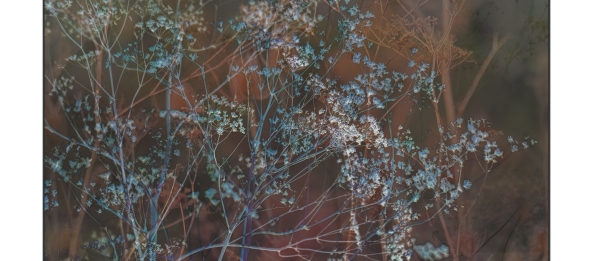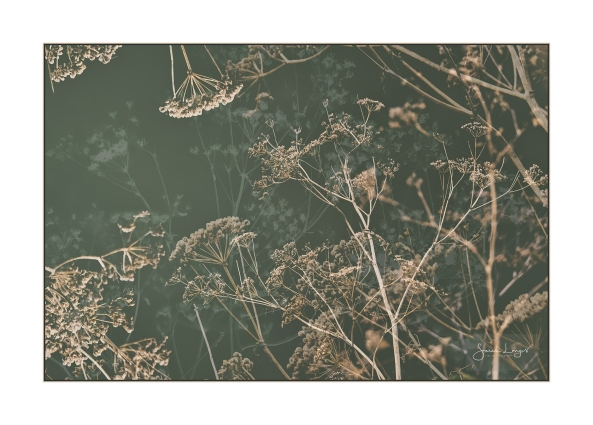ShareMondays2020 – Chinoiserie
The term Chinoiserie refers to western-made arts and crafts, particularly of the 18th century, that were characterised by motifs seen in oriental artwork on wood, porcelain, silk and metal. I’ve not included any of the fantastical beasts that appear in many of those pieces, as I have always been drawn to the art form for the beautiful shaping of the natural elements. Whenever I see seed-heads lit up by the late sun against a dark backdrop, I can’t help but be reminded of the shapes of cherry trees and bonsai on dark lacquered wood, or inlaid on metal.
The elegant structures of late summer seed-heads, pods and grasses, really appeal to me. Isolated, they can be amazing minimalist subjects. Layering up an image with multiple exposures, either in-camera or using digital software, can be used to emphasise the cluttered nature of wildflower meadows or areas of scrub land. These are really important habitats for many wildlife species. The primary layer of a vibrant ecosystem.
Of course many of the metals and chemical compounds that were used in these old techniques are also used in various forms of photographic print making. We often refer to these techniques as Camera-less Photography. The most well known techniques are photograms and cyanotypes. Both involve using chemically treated paper, laying objects on, or above, the paper and exposing it to light. A process that I was very interested in at Art College was solarisation, first popularised by Lee Miller and Man Ray in the 1920’s and 30’s. It can be used when developing from negatives or when using objects for photograms. The exposed paper is treated with developing chemicals and then another exposure is made. This can either be pure light exposure or a double exposure using a negative, or more objects, in slightly different positions on the paper. It’s very experimental and hugely satisfying!
Not all of us can get access to darkrooms, space for cyanotypes or digital cameras that allow for multiple exposures! All these images in this post have actually been created in Photoshop using multiple layers and blending modes to recreate the styles and results that you would expect to get from analogue printmaking. Nik Software also has tools for recreating these effects, called Analog Efex Pro. I took the separate photos to create these images in a brief moment of sunshine at Heron Lake, where I have been going open-water swimming. The lake is surrounded by reed-banks, scrub and woodland.
It’s a great habitat for wildlife, although much of it was still in hiding from the thunderstorms that hit us on Wednesday! Our swim sessions had to be delayed for an hour to ensure that the thunder and lightening had cleared. I did find a slightly bedraggled wren, hiding in an elder bush, while I was looking for suitable plants to photograph for this project. If only it had braved the light! Still, it was great to see it scampering around the branches and staying sheltered.
I hope everyone has a great week, and if the weather doesn’t allow for your usual photographic styles and subjects, try something experimental!